If you accessed the My Disney Experience mobile app on October 19, 2021, you may have noticed some pretty big changes to the app, changes that the Disney fan community has been anxiously waiting for. That's right folks...the Disney Genie service has officially launched! Disney made the announcement earlier this year about the Disney Genie service, along with the announcement of Disney Genie+ service and Lightning Lanes, and the day has finally arrived where we can see the system in action.
What exactly is the Disney Genie service? The complimentary Disney Genie service helps guests create their best Disney day inspired by their top interests. It also provides guests with new planning features, including a personalized itinerary creator that helps you map out your visit with real-time updates from morning to night.
Let's review some of the basics of the Disney Genie and how to use this feature in the My Disney Experience app. For this post, we're just going to cover the complimentary Disney Genie service. We will review the Disney Genie+ and Individual Attraction Selection options to use Lightning Lanes in a future post so stay tuned.
Getting Started
If you haven't already updated your My Disney Experience mobile app, you'll see this screen when you login to the app. Click on Upgrade now to update your app.
Once you've downloaded the update, the app will walk you through all the new features available through the complimentary Disney Genie service.
After you click through the informational guide, click Done and you can access the Disney Genie service through the homepage by clicking either My Day in the My Future Plans section or click on Get Started in the Recommended Activity section. You can also access the Disney Genie by clicking on the Menu icon in the bottom right corner and then click on My Day from there. (I've seen it say My Genie Day and My Day various times throughout testing the app so not sure which text you may see when you login.)
The first time you click on Get Started or My Day you should see the following screen that goes over the Disney Genie. Click on Start Now to get started.
The first step is to Select a Date from the calendar. You'll then be prompted to Select a Park. Note that if you already have a Park Pass reservation for that date, the Park will automatically be selected. Click Continue to move on to the next screen.
Next up, you'll select your party. You can Select Up to 12 guests at a time and they will be separated by My Party and guests that are Not Eligible. Guests will not be eligible to add to your Roll Call if they don't have an eligible ticket or Park Pass.
Tailored Recommendations
Once you've selected your party, you'll move on to the fun part of selecting your Top Picks. You can select a certain number from the various categories of Attractions, Entertainment, Dining and Enchanting Extras. Pay attention to the number of selections you can make per category. If you pick too many from one category, you'll see a message pop-up letting you know that you've reached the limit.
Click on each box to add a check mark and then continue to scroll until you reach the bottom and then click Continue.
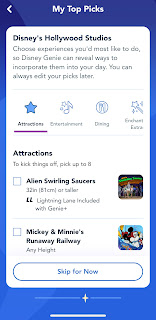
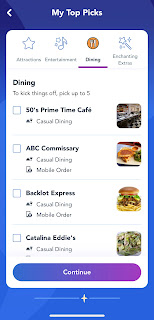
After you select your Top Picks, you can personalize your day even more by selecting your Interests. The categories are Disney Favorites where you select Disney Princesses, Mickey & Friends, and more; Park Interests where you can select Character Meet & Greets, Events & Tours, and more; and Dining Interests where you can select Casual Dining, Character Dining and more. Click on the plus icon in the left corner of each picture/interest and you'll see a check mark appear when it's been selected. Click Continue once you've made all your selections.
The final item to select is your Display Preferences. You can select to have the Height Requirements or Accessibility information displayed in your My Day personalized itinerary. Click on the slider button to turn on either of those display options and then click on View My Day.
Personalized Daily Itinerary
After you've made all of your selections of your Top Picks and Interests, you're ready to see your Personalized Daily Itinerary. At the top of My Day you'll see your park selection with the park hours displayed. Below the Park Hours, you can click on View My Map or Edit My Selections. You'll also see your Resort Hotel information (with the Start Check-In Now button if you haven't checked in yet) and a Park Reservation section letting you know that "you're good to go!"
Scroll down and it will list your table-Service Dining reservations and any Enchanting Extras you may have reserved. There's also a note that tells you when it's time to make your way to a dining reservation. (See the screen shot below where it says it's time to make your way to Disney's Yacht Club Resort for our Yachtsman Steakhouse Dinner). There's also a convenient link to View Menu at your dining location.
Keep scrolling and there's a section reminding you what you can do now (book dining reservations if you're within your 60 day mark) and then there's also a countdown for how many days until Disney Genie can help you find the best ways to fit your top experiences into your itinerary. There are also Recommendations for your day for Attractions and Quick-Service Dining, and a countdown until you'll be able to place mobile food orders.
Custom Tip Board
On the day of your visit, you can view the Tip Board for real time Standby Line wait times and to see the next available time for the Genie+ Lightning Lane entrance (LL is NOT included in the complimentary Disney Genie service.)
As you scroll through the Tip Board, you'll see your Top Picks listed at the top and then you'll see Other Experiences to Consider farther down. You can click between Experiences and Dining to see your Top Picks or you can click on Edit Selections to make changes in your Top Picks.
You can click on View Details on the Standby Line to see the Forecasted Wait Today for the attraction, Find on Map, Get Directions, height requirements, Hours and more.
On the Dining tab, you'll see your Top Picks at the top and Other Dining Options to Consider. For Quick Service Restaurants, you can see the option to Order Food and it will show you the Next Arrival Window available. For Table Service Restaurants, you can see the Walk-Up List availability and any available times to make a Dining Reservation (or the lack thereof).
Your Very Own Map
The Disney Genie service also includes your very own map which is really helpful! See the screen shots below that show my dining reservation locations. It even shows you dining reservations located outside the theme parks. See my 7:50pm reservation at the Yachtsman Steakhouse at Disney's Yacht Club Resort in the middle screen shot.
Want more information on the Disney Genie service? Make sure to read our Disney Genie, Genie+ and Lightning Lane FAQ post for more information about this new system. And stay tuned for more posts about the Disney Genie, Genie+ and Lightning Lanes as we explore this new feature.
What do you think about the Disney Genie? Are you excited to use it on your next trip? Let us know in the comments.
Ashley has been a Disney Parks fan from an early age and loves anything vintage Disney. You can email Ashley at ashley@kingdomkonsultant.com.













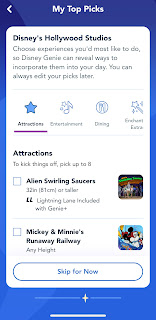
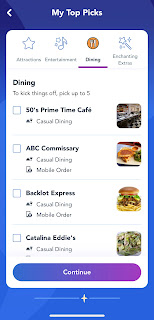


























Comments
Post a Comment